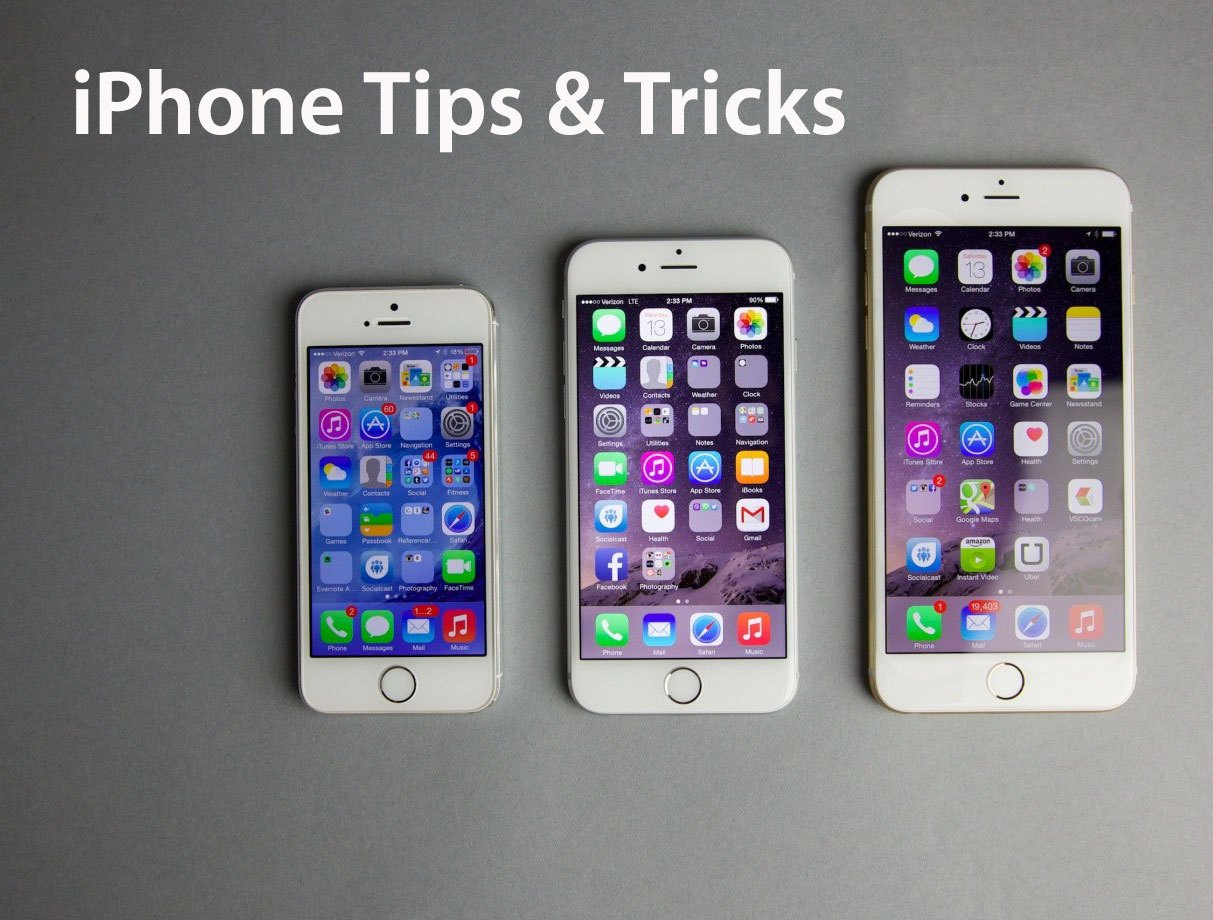When it comes to comparing iPhones to Android devices, it has been concluded that in general iOS are a little easier to use. But even with a simple operating system, Apple has got plenty of advanced featured you probably weren’t aware of. We made a list of 10 of those features, so let’s take a look.
- Use the keyboard as a trackpad
In order to use this feature, you will need an iPhone with 3D Touch capabilities, or an iPad. With it you will be able to move the cursor without tapping the screen. To activate this feature, you need to press and hold anywhere on the keyboard, and then drag your finger aroung to move the cursor, in case you’re using iPhone. If you’re using iPad, activating the trackpad comes with dragging down on the keyboard with two fingers.
- Check that a surface is level
A spirit level tool can be found after swiping left on the Compass. This comes handy when you need to make sure your pictures are hanged correctly. You can even measure the difference between two surfaces by tapping the screen.
- Hit backspace in Calculator
We all know that mistyping the digit means having to start the whole calculation from the beginning, but hidden backspace function is here to save the day. Swipe to the left or the right at the top of the screen, where the digits are displayed, and it will remove your mistyped number. Another good thing about Calculator is that when you put the app into landscape mode, it reveals extra functions.
- Hide private photos
Inside Photos, select one or more images, then tap the Share button and choose Hide. After that, you will have a collection of private pictures that will be invisible via the Moments, Collections, and Years views, but also will be available for an access throught the Albums screen.
- Go to bed on time
Option of using your phone as a alarm clock is well known to everyone, but this time iOS provides you with option of keeping a given bedtime. Inside the Clock app tap on the Bedtime link at the bottom. The phone will ask you about few things including what time you want to wake up, which days of the week you want the alarm to go off, and how many hours of sleep you want each night. And that is how you can set you phone to remind you of your sleeping goals.
- Get your lost phone back
In case you fill out the Medical ID section in the Apple Health app, and lose your iPhone, the moment someone finds it and dial Emergency link, your allergies and contact information for your next of kin will appear on the lock screen. That way it is possible for your phone to be returned to you, thanks to those informations.
Another way is to use Find My iPhone feature. In the Settings app under General, Apple ID, iCloud, you first need to activate the ability.
- Receive notifications via camera flash
Your notifications can be displayed visually instead of audibly, by getting your flash to light up when you receive a notification. Inside Settings, tap General and Accessibility, and then switch the LED Flash for Alerts toggle switch to On. This feature can be useful during meetings.
- Teach Siri to use nicknames
Apple’s Contacts app has a special field for nicknames, which Siri can use to identify people. To input a nickname manually, open up any contact card, tap Edit, choose Add field, and then pick Nickname from the list.
- Write on email attachments
Digital scribbles, text overlays, a zoom-in magnification window, and digital signatures can be added on top of your email attachments thanks to Apple’s built-in Mail client.
Tap and hold an attachment you want to change, until the Share menu appears. Choose Markup and Reply. And there you go.
- Magnify what the camera sees
To use this feature go to Settings, open General, choose Accessibility, and then tap Magnifier. Once you launch the iOS Camera app, triple-tap the Home button and that will bring you the Magnifier option.